I enjoy reading the blog posts that I wrote in the early days of AWS. Way back in 2009, I wrote a post to launch Elastic Load Balancing, Auto Scaling, and Amazon CloudWatch. Here’s what I said at the time:
“As soon as you launch some EC2 instances, you want visibility into resource utilization and overall performance. You want your application to be able to scale on demand based on traffic and system load. You want to spread the incoming traffic across multiple web servers for high availability and better performance.”
All of these requirements remain. In the six years since that blog post, we have added many features to each of these services. Since this post focuses on Elastic Load Balancing and Auto Scaling, I thought I’d start with a quick recap of some of the features that we have recently added to those services.
- Elastic Load Balancing has been enhanced with tagging, connection timeout management, and support for Proxy Protocol.
- Auto Scaling has been updated to include lifecycle management, a standby state, and the ability to attach and detach instances from an auto scaling group. Earlier, we added new APIs and console support.
Many of these features were added in response to customer feedback (we love to hear from you; don’t be shy). Today’s feature is no exception!
Attach and Detach Load Balancers
You can now attach and detach elastic load balancers from auto scaling groups. This gives you additional operational flexibility. Attaching a load balancer to an auto scaling group allows the load balancer to send traffic to the EC2 instances in the group. Detaching a load balancer from a group stops it from sending traffic.
The ability to easily attach and detach load balancers from your auto scaling groups will simplify your fleet management tasks. For example, you can do blue-green deployments and upgrade SSL certificates more easily and with less downtime.
You can access this feature from the AWS Management Console, AWS Command Line Interface (CLI), AWS Tools for Windows PowerShell, and the EC2 API. Let’s take a look at the console. I have two load balancers:
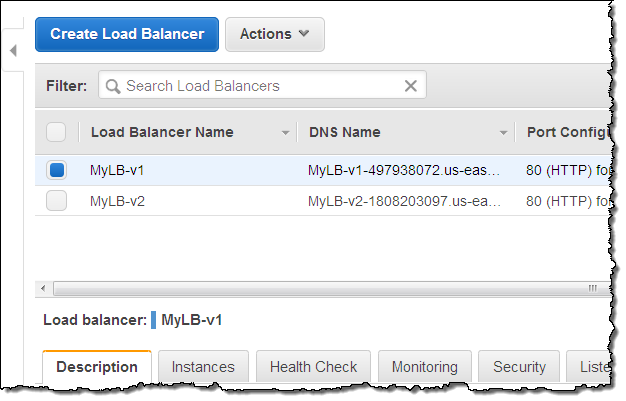
Initially, the first load balancer (MyLB-v1) is attached to my auto scaling group:
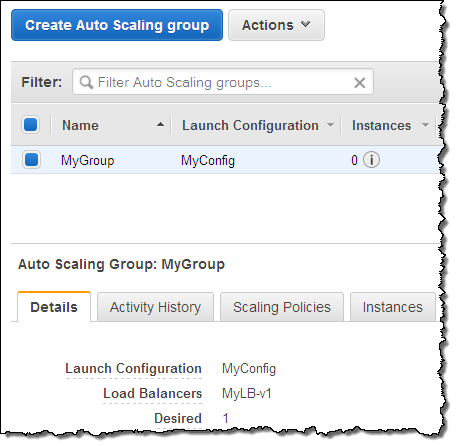
To make a change, I simply select the auto scaling group, and click on the Edit action in the menu:
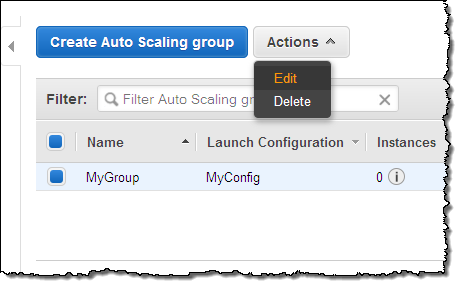
Then I make any desired changes, and click on Save:
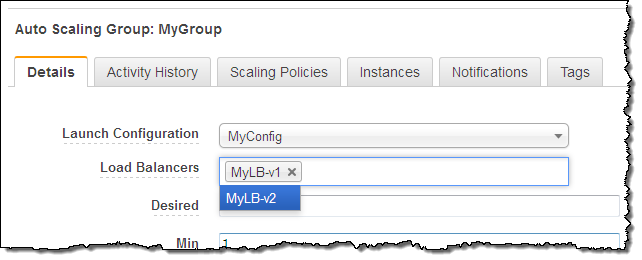
The changes take effect within a minute or so. You can check the Activity History to confirm that the change is complete:

This feature is available now and you can start using it today in all public AWS regions (support for AWS GovCloud (US) is on the way).
— Jeff;
No comments:
Post a Comment