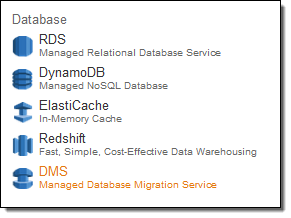 Do you currently store relational data in an on-premises Oracle, SQL Server, MySQL, MariaDB, or PostgreSQL database? Would you like to move it to the AWS cloud with virtually no downtime so that you can take advantage of the scale, operational efficiency, and the multitude of data storage options that are available to you?
Do you currently store relational data in an on-premises Oracle, SQL Server, MySQL, MariaDB, or PostgreSQL database? Would you like to move it to the AWS cloud with virtually no downtime so that you can take advantage of the scale, operational efficiency, and the multitude of data storage options that are available to you?
If so, the new AWS Database Migration Service (DMS) is for you! First announced last fall at AWS re:Invent, our customers have already used it to migrate over 1,000 on-premises databases to AWS. You can move live, terabyte-scale databases to the cloud, with options to stick with your existing database platform or to upgrade to a new one that better matches your requirements. If you are migrating to a new database platform as part of your move to the cloud, the AWS Schema Conversion Tool will convert your schemas and stored procedures for use on the new platform.
The AWS Database Migration Service works by setting up and then managing a replication instance on AWS. This instance unloads data from the source database and loads it into the destination database, and can be used for a one-time migration followed by on-going replication to support a migration that entails minimal downtime. Along the way DMS handles many of the complex details associated with migration, including data type transformation and conversion from one database platform to another (Oracle to Aurora, for example). The service also monitors the replication and the health of the instance, notifies you if something goes wrong, and automatically provisions a replacement instance if necessary.
The service supports many different migration scenarios and networking options One of the endpoints must always be in AWS; the other can be on-premises, running on an EC2 instance, or running on an RDS database instance. The source and destination can reside within the same Virtual Private Cloud (VPC) or in two separate VPCs (if you are migrating from one cloud database to another). You can connect to an on-premises database via the public Internet or via AWS Direct Connect.
Migrating a Database
You can set up your first migration with a couple of clicks! You simply create the target database, migrate the database schema, set up the data replication process, and initiate the migration. After the target database has caught up with the source, you simply switch to using it in your production environment.
I start by opening up the AWS Database Migration Service Console (in the Database section of the AWS Management Console as DMS) and clicking on Create migration.
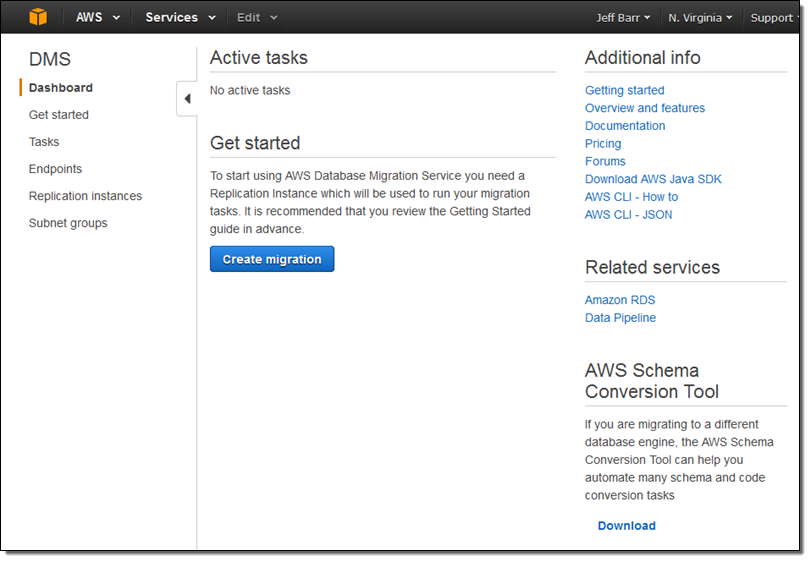
The Console provides me with an overview of the migration process:
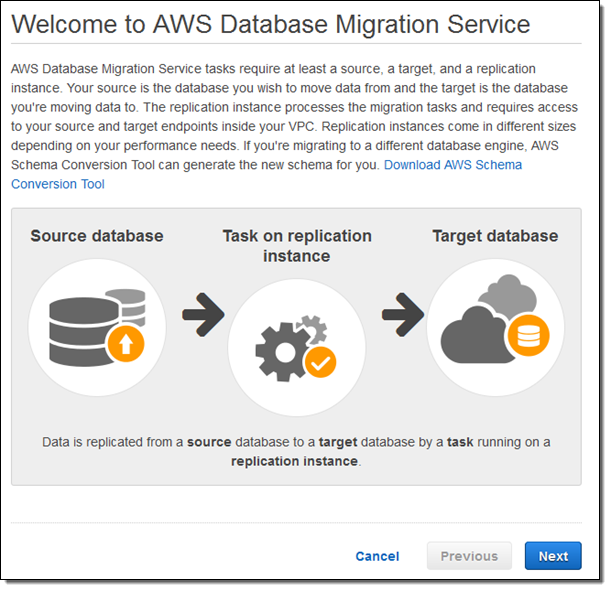
I click on Next and provide the parameters that are needed to create my replication instance:
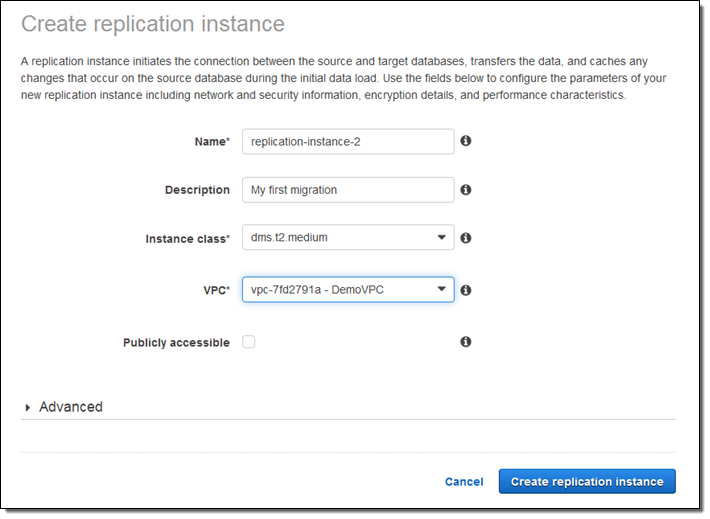
For this blog post, I selected one of my existing VPCs and unchecked Publicly accessible. My colleagues had already set me up with an EC2 instance to represent my “on-premises” database.
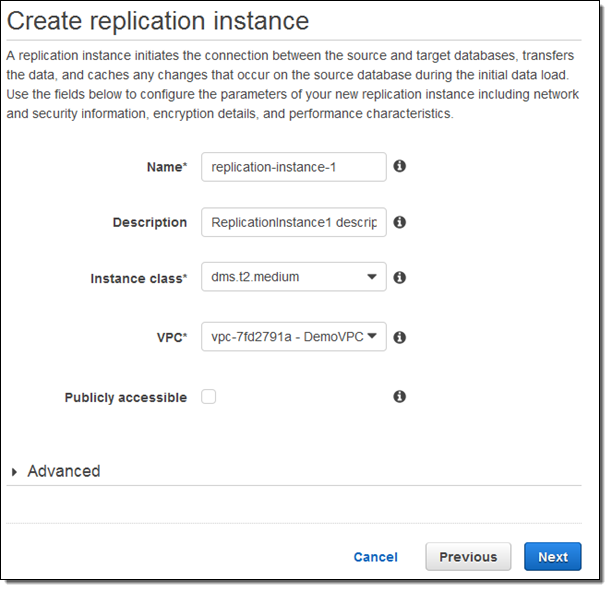
After the replication instance has been created, I specify my source and target database endpoints and then click on Run test to make sure that the endpoints are accessible (truth be told, I spent some time adjusting my security groups in order to make the tests pass):
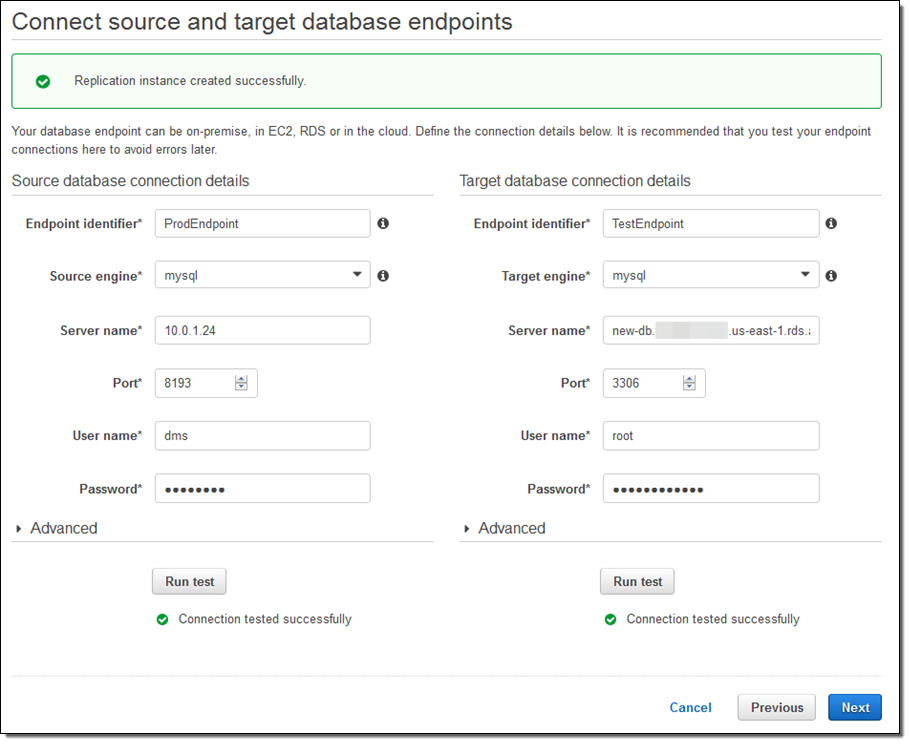
Now I create the actual migration task. I can (per the Migration type) migrate existing data, migrate and then replicate, or replicate going forward:
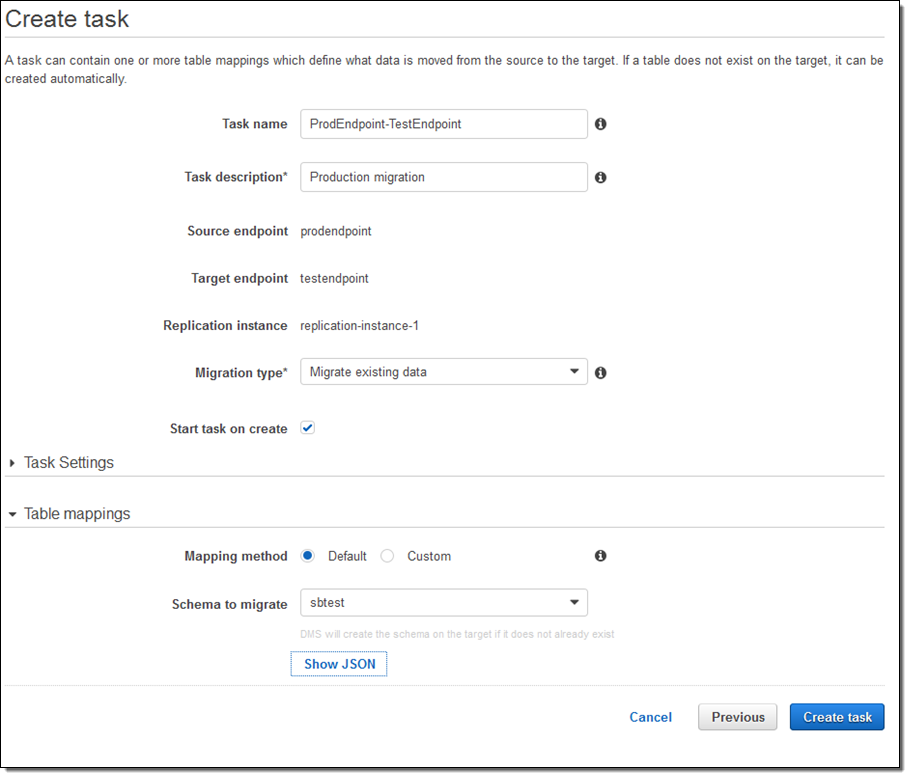
I could have clicked on Task Settings to set some other options (LOBs are Large Objects):
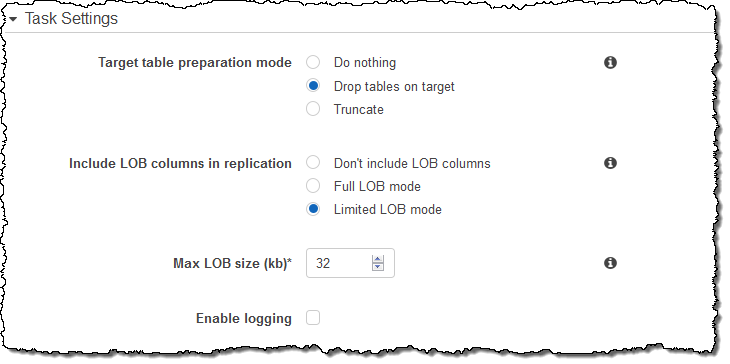
The migration task is ready, and will begin as soon as I select it and click on Start/Resume:
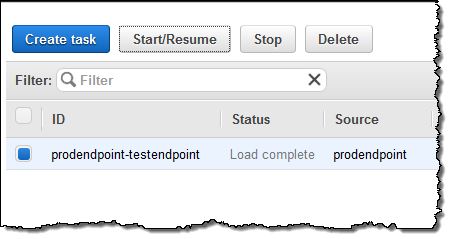
I can watch for progress, and then inspect the Table statistics to see what happened (these were test tables and the results are not very exciting):
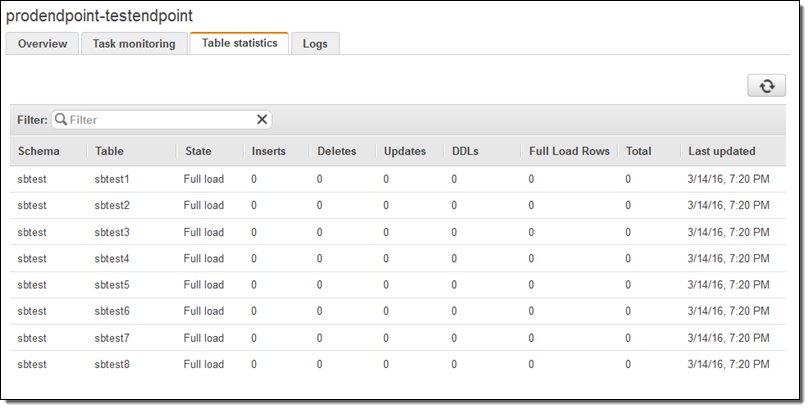
At this point I would do some sanity checks and then point my application to the new endpoint. I could also have chosen to perform an ongoing replication.
The AWS Database Migration Service offers many options and I have barely scratched the surface. You can, for example, choose to migrate only certain tables. You can also create several different types of replication tasks and activate them at different times. I highly recommend you read the DMS documentation as it does a great job of guiding you through your first migration.
If you need to migrate a collection of databases, you can automate your work using the AWS Command Line Interface (CLI) or the Database Migration Service API.
Price and Availability
The AWS Database Migration Service is available in the US East (Northern Virginia), US West (Oregon), US West (Northern California), Europe (Ireland), Europe (Frankfurt), Asia Pacific (Tokyo), Asia Pacific (Singapore), and Asia Pacific (Sydney) Regions and you can start using it today (we plan to add support for other Regions in the coming months).
Jeff;



No comments:
Post a Comment