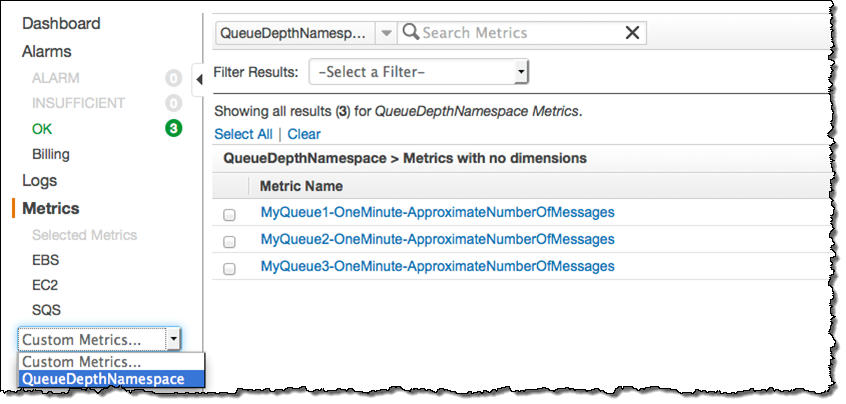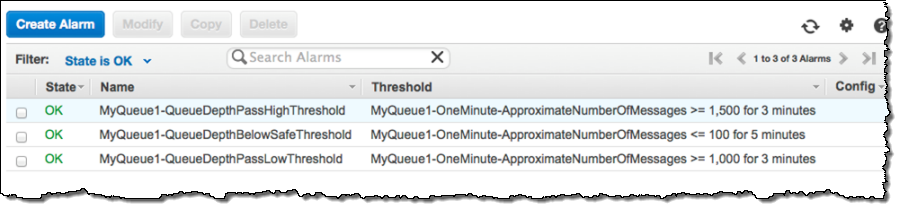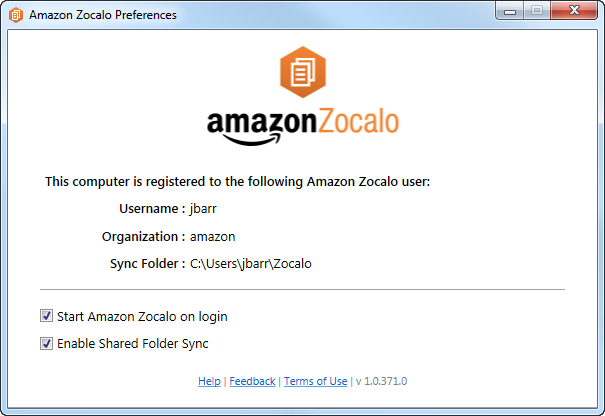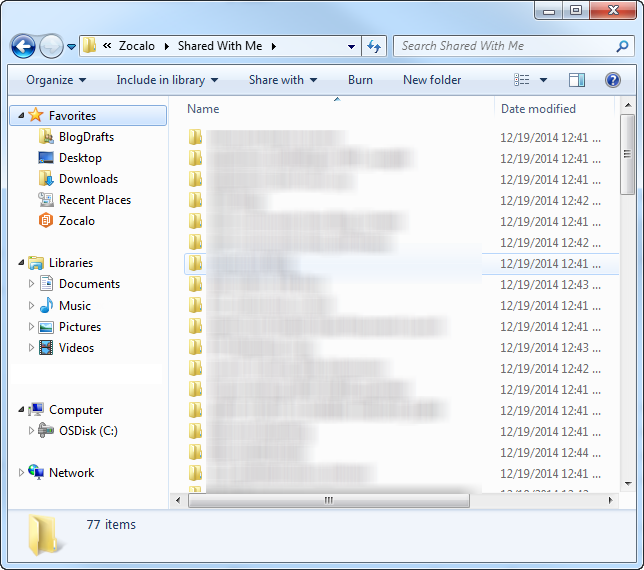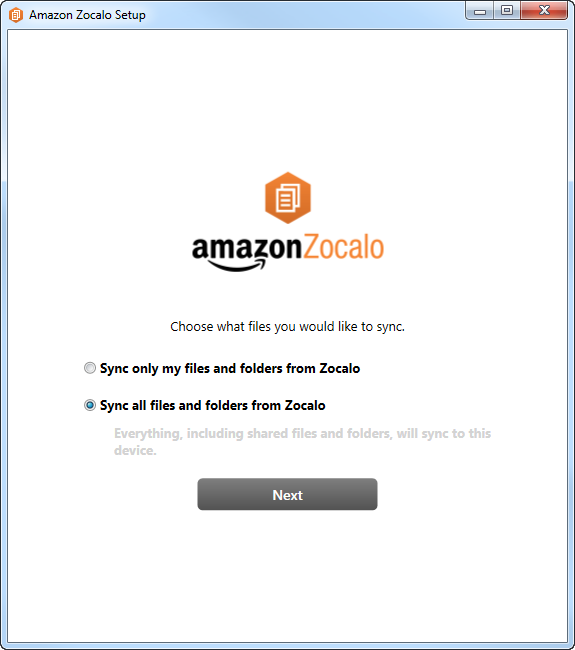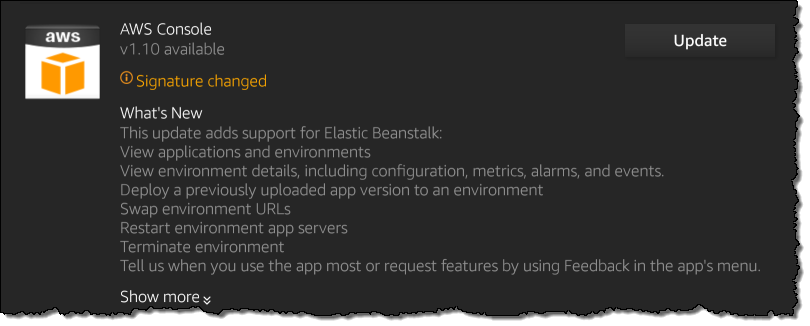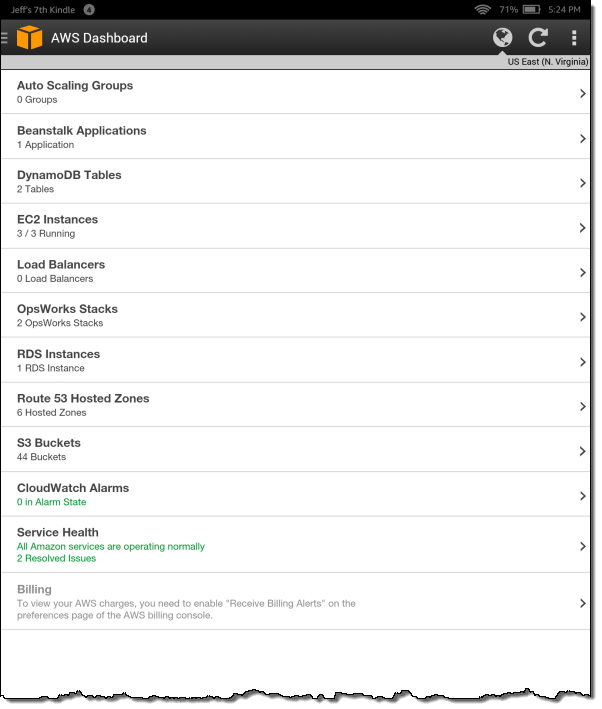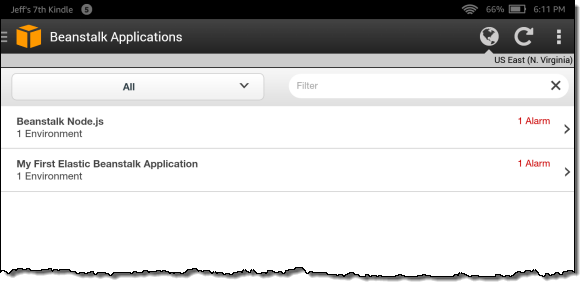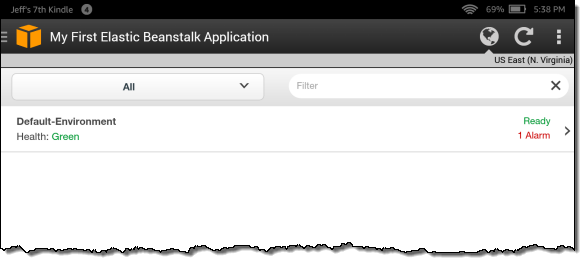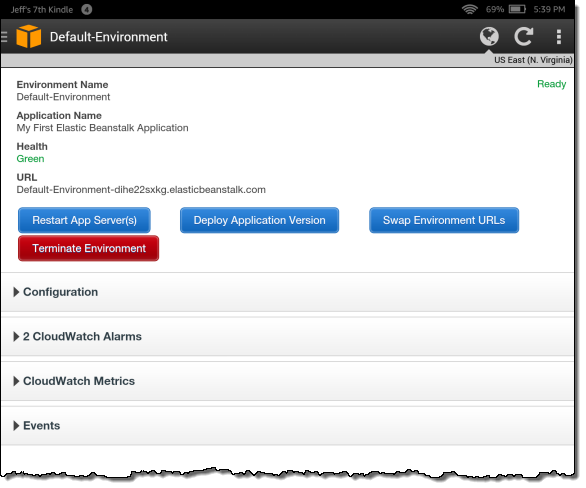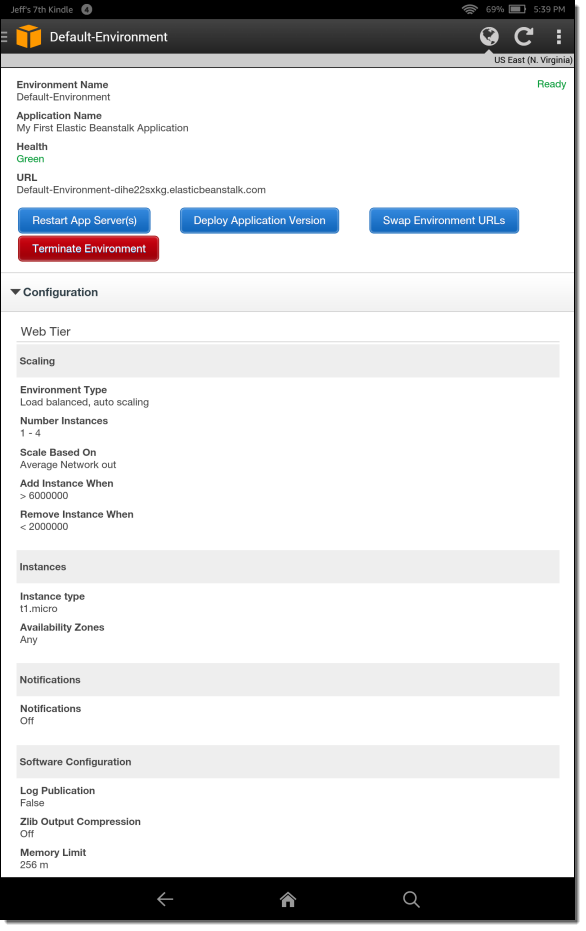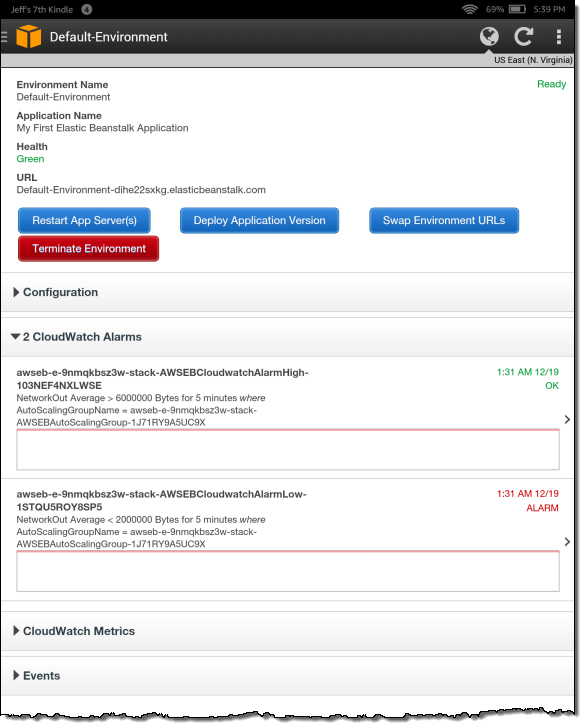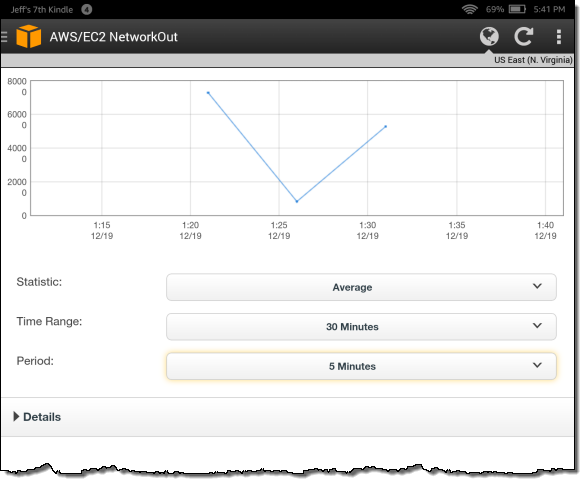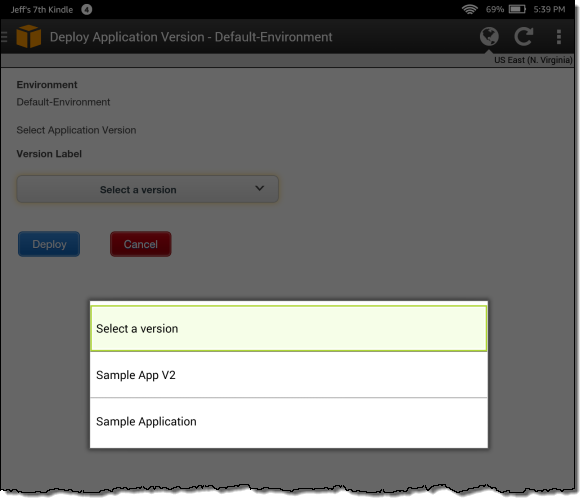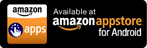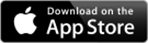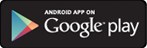Earlier this year we welcomed the first AWS Community Heroes. As I wrote at the time, these hard-working folks were selected for the program because they routinely deliver high-quality, impactful, developer-focused activities to the AWS Community.
More Heroes
Today I would like to welcome eight new heroes!
 Java developer Satoshi Yokota is the Founder & CEO of
Classmethod, a writer for
Developers.IO,
and a founding member of JAWS-UG. In 2010 he
participated in the kickoff meeting of JAWS-UG and has help to expand it
to more than 40 branches. JAWS-UG currently features more than 100 leaders,
over 100 meetup events, over 1000 members.
Java developer Satoshi Yokota is the Founder & CEO of
Classmethod, a writer for
Developers.IO,
and a founding member of JAWS-UG. In 2010 he
participated in the kickoff meeting of JAWS-UG and has help to expand it
to more than 40 branches. JAWS-UG currently features more than 100 leaders,
over 100 meetup events, over 1000 members.
 Brazilian developer Heitor Vital has been working with mobile games/applications and
web development for over 10 years. He blogs on
developer-oriented AWS topics and recently
earned an Executive MBA. As CTO of
Site Blindado SA, his work focuses on security, cloud computing, and
infrastructure.
Brazilian developer Heitor Vital has been working with mobile games/applications and
web development for over 10 years. He blogs on
developer-oriented AWS topics and recently
earned an Executive MBA. As CTO of
Site Blindado SA, his work focuses on security, cloud computing, and
infrastructure.
 Based in Berlin, Chad Fowler is CTO of
Wunderlist. As a leading voice on the
topic of cloud-based deployment techniques, Chad coined the term "immutable infrastructure."
Chad has been host and organizer of many technology conferences including
the International Ruby Conference & Railsconf.
Based in Berlin, Chad Fowler is CTO of
Wunderlist. As a leading voice on the
topic of cloud-based deployment techniques, Chad coined the term "immutable infrastructure."
Chad has been host and organizer of many technology conferences including
the International Ruby Conference & Railsconf.
Norm Driskell is a public sector digital leader. He focuses on digital transformation, transparency, and open source. From his base in London, Norm founded the AWS UK User Group in 2012, with events every two months and sponsorship from leading tech and media companies.
 Victor Oliveira is a founding partner of
Concrete Solutions. As Director
of Engineering for this Brazilian company, he runs Cloud Computing and Agile practices.
Concrete Solutions was the first AWS Partner in Latin America, due in large part to
Victor's efforts. Today he helps clients turn infrastructure in to code while
also keeping a watchful eye out for optimizations that can reduce costs without
sacrificing quality.
Victor Oliveira is a founding partner of
Concrete Solutions. As Director
of Engineering for this Brazilian company, he runs Cloud Computing and Agile practices.
Concrete Solutions was the first AWS Partner in Latin America, due in large part to
Victor's efforts. Today he helps clients turn infrastructure in to code while
also keeping a watchful eye out for optimizations that can reduce costs without
sacrificing quality.
 After leading technical operations at Pinterest,
Ryan Park became
Principal Engineer for Runscope. There, he
leads the design and development effort for their AWS-powered debugging and testing
service. Ryan speaks on the topic of application design and is a mentor for companies
in the 500 Startups incubator.
After leading technical operations at Pinterest,
Ryan Park became
Principal Engineer for Runscope. There, he
leads the design and development effort for their AWS-powered debugging and testing
service. Ryan speaks on the topic of application design and is a mentor for companies
in the 500 Startups incubator.
 As a founding member of the engineering team at
Bizo
(recently acquired by LinkedIn),
Larry Ogrodnek began using AWS way back in 2008! He adopted
additional AWS services as they came along, and enjoys shutting down homegrown
alternatives in the process. Larry is the co-founder and organizer of the
Advanced AWS Meetup Group in San Francisco.
As a founding member of the engineering team at
Bizo
(recently acquired by LinkedIn),
Larry Ogrodnek began using AWS way back in 2008! He adopted
additional AWS services as they came along, and enjoys shutting down homegrown
alternatives in the process. Larry is the co-founder and organizer of the
Advanced AWS Meetup Group in San Francisco.
 Lynn Langit consults on big data and cloud architecture from her
base in Southern California. She has designed production-quality AWS solutions and
also delivers technical content (also related to AWS) at developer conferences all
over the world.
Lynn creates technical AWS screencasts
and is the primary courseware author for
Teaching Kids Programming.
Lynn Langit consults on big data and cloud architecture from her
base in Southern California. She has designed production-quality AWS solutions and
also delivers technical content (also related to AWS) at developer conferences all
over the world.
Lynn creates technical AWS screencasts
and is the primary courseware author for
Teaching Kids Programming.
Welcome!
Please join me in welcoming these new AWS Community Heroes to the roster!
-- Jeff;